Overview
Why Generate Text with ChatGPT?
ChatGPT can help simplify the writing process by:
Speeding up drafting
Get content ideas and text faster.
Improving structure
Organize thoughts clearly from the start.
Expanding creativity
Explore different tones, styles, and formats.
Reducing friction
Move past writer’s block or hesitation.
ChatGPT acts as a writing assistant that responds to clear instructions and helps you build content quickly.
Speeding up drafting
Get content ideas and text faster.
Improving structure
Organize thoughts clearly from the start.
Expanding creativity
Explore different tones, styles, and formats.
Reducing friction
Move past writer’s block or hesitation.
ChatGPT acts as a writing assistant that responds to clear instructions and helps you build content quickly.
What You’ll Need
Before getting started:
A Clear Goal
Know what kind of text you need (email, article, caption, outline, etc.).
Access to ChatGPT
Free or paid account (GPT-4 is recommended for best results).
Optional
A sample, tone preference, or key points you want included.
Tip: Clear, specific prompts lead to better outputs.
A Clear Goal
Know what kind of text you need (email, article, caption, outline, etc.).
Access to ChatGPT
Free or paid account (GPT-4 is recommended for best results).
Optional
A sample, tone preference, or key points you want included.
Tip: Clear, specific prompts lead to better outputs.
Step-by-Step: How to Generate Text with ChatGPT
Step 1: Start with a specific prompt
Example:
“Write a professional email introducing my new consulting service to small business owners.”
You can also set tone, length, and structure expectations in the prompt if needed.