Overview
Why Use ChatGPT for Email Writing?
ChatGPT takes the guesswork out of communication.
Here’s how it helps:
It’s like having a communications assistant on call — and it never gets tired.
Here’s how it helps:
- Turns your rough notes into polished, professional emails
- Suggests subject lines, tone changes, and better phrasing
- Helps you be concise without losing clarity
- Adapts tone — formal, casual, persuasive, or apologetic
- Saves time on repetitive messages
It’s like having a communications assistant on call — and it never gets tired.
What You’ll Need
1. An OpenAI account
Free (GPT-3.5) and paid (GPT-4) versions both work.
2. Your Message Intent
Know what you want the email to do — inform, ask, thank, apologize, or follow up.
3. Any Key Details
Include names, deadlines, links, or context for the best output
Free (GPT-3.5) and paid (GPT-4) versions both work.
2. Your Message Intent
Know what you want the email to do — inform, ask, thank, apologize, or follow up.
3. Any Key Details
Include names, deadlines, links, or context for the best output