Faster Deal ResponseReal-time alerts mean your team can act on new opportunities as soon as they appear.
Improved Sales Collaboration
Slack notifications help everyone stay in the loop—from SDRs to Account Executives and Managers.
Less Manual Checking
Save time by eliminating the need to constantly refresh Salesforce.
• A
Salesforce account with Opportunities enabled
• A Slack workspace
• A Zapier account
• Admin access to both Salesforce and Slack (or permission to install integrations)
• Log into Zapier and click “Create Zap.”
•
Trigger App: Salesforce
• Trigger Event: New Record
• Choose your Salesforce account.
• Select Opportunity as the Salesforce object to monitor.
• Test the trigger to ensure Zapier can detect new opportunities.
•
Action App: Slack
• Action Event: Send Channel Message (or Direct Message if preferred)
• Connect your Slack workspace.
• Choose the Slack channel (e.g., #sales-alerts) where you’d like the notification to appear.
• Customize the message: include opportunity name, amount, stage, and owner.
• Test this step to preview the alert in Slack.
• Once everything tests successfully, click
“Publish Zap.”• Your AI-powered automation is now live!
1.
Add filters to send alerts only for high-value opportunities (e.g., deal size over $10,000)
2. Include emojis or custom formatting in Slack messages for quick scanning
3. Add branching logic for different opportunity stages
Instant Sales Notifications
SDRs and AEs stay up to date on hot leads.
Manager Dashboards
Managers get pinged when deals pass certain thresholds.
Cross-Team Awareness
Keep marketing or product teams updated when key deals enter the pipeline.
ChallengeA fast-growing SaaS company struggled with delayed follow-ups because reps didn’t know when new opportunities were created in Salesforce.
Solution
They set up a Zap to send real-time Slack alerts to their #sales-team channel.
Results
• 60% faster response time to new opportunities
• 20% increase in closed-won deals
• Higher internal collaboration and visibility
•
Keep alerts concise—include just the essentials (opportunity name, value, stage)
• Use different Slack channels for different teams or opportunity types
• Periodically review your Zap to fine-tune triggers and actions
• Combine with other Zaps to create a full sales automation stack (e.g., follow-up emails, task creation, CRM updates)
Getting real-time Slack notifications for new Salesforce opportunities means no deal gets missed, and your team stays focused on what matters—closing. Set it up once, and let Zapier do the work for you.